Menu
Installation Guide
Our IPTV service is compatible with all IPTV devices and applications. We provide the service, but not the applications. You are free to use the application of your choice. Below, we will recommend a few applications you can use. If an application doesn’t work as you’d like or if you don’t like it, you are free to replace it with another. Some applications are paid, while others are free. Scroll down the page to see more tutorials. If you don’t know how to install an application or if it’s not working, look for another application on this page. We provide M3U playlists and Xtream Codes credentials for applications that require them, as well as portals for MAG boxes.
FIRESTICK
Smart TV/Boitier Android
PC
Android
Apple
Mag
Outra
FIRESTICK
I. Installation of the Downloader Application
1- From the home screen of your Firestick, go to the (Search) section
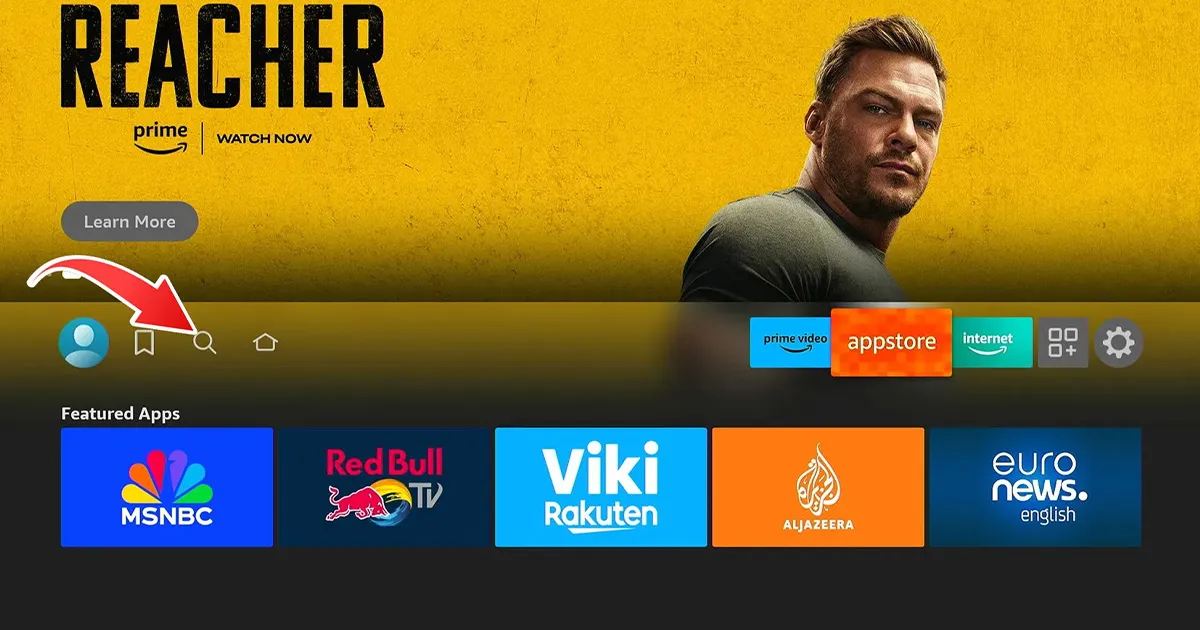
2- Search for “Downloader” and choose the app from the list of results.

3- Click on “Download” to install Downloader on your Firestick.
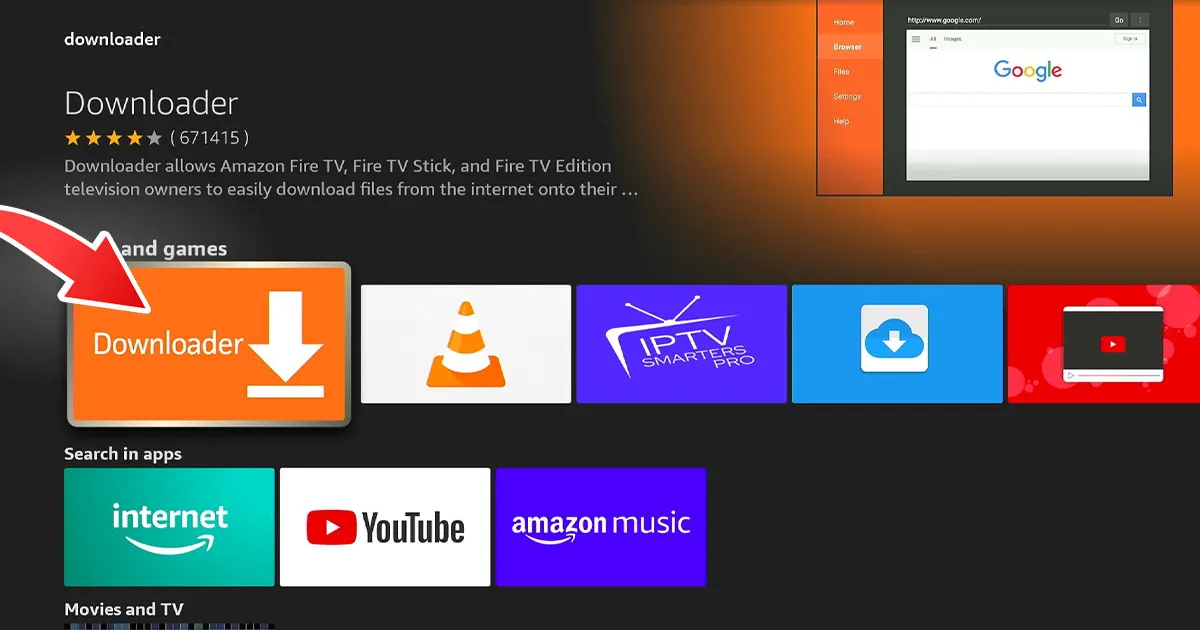
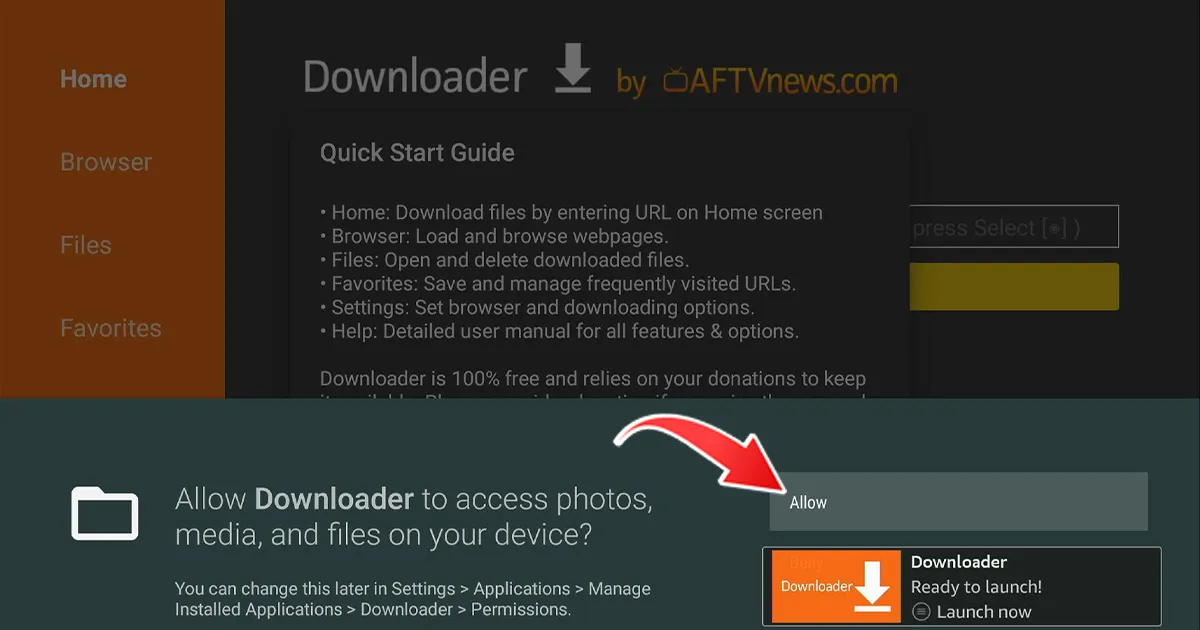
4- Once the installation is complete, return to the home screen.
II. Enable Unknown Sources
1- Go to (Settings) on your Firestick, then select “My Fire TV“.

2- Click on (About) and press “Fire TV Stick” seven times to activate the “Developer Options”.
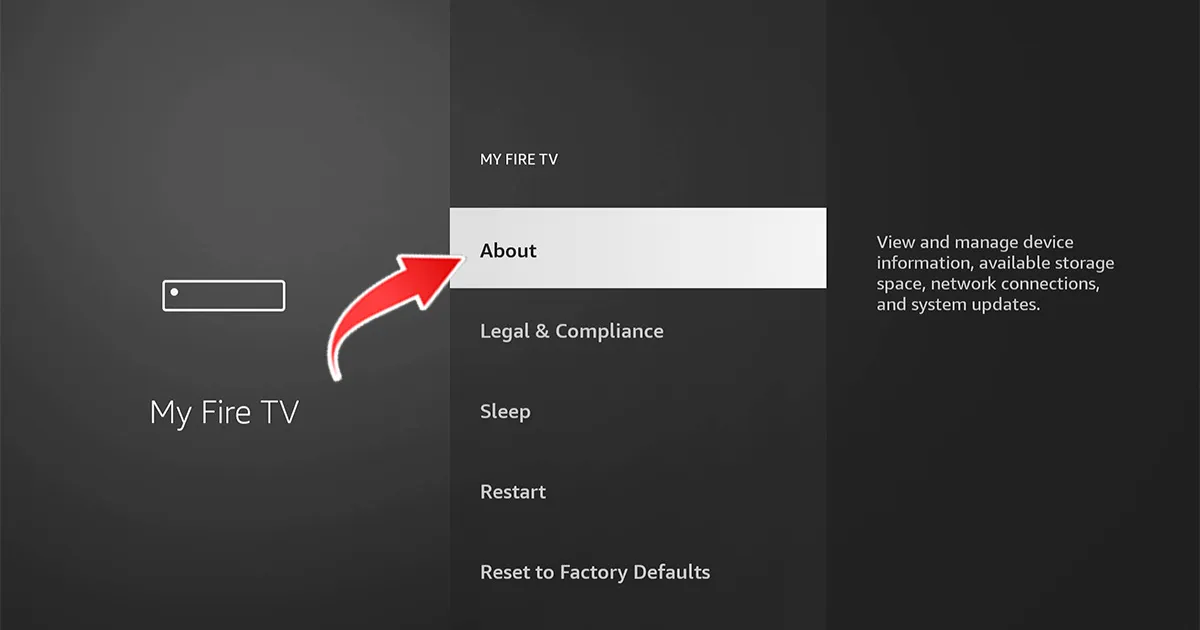

3- Click on Back on the remot and select “Developer Options“.
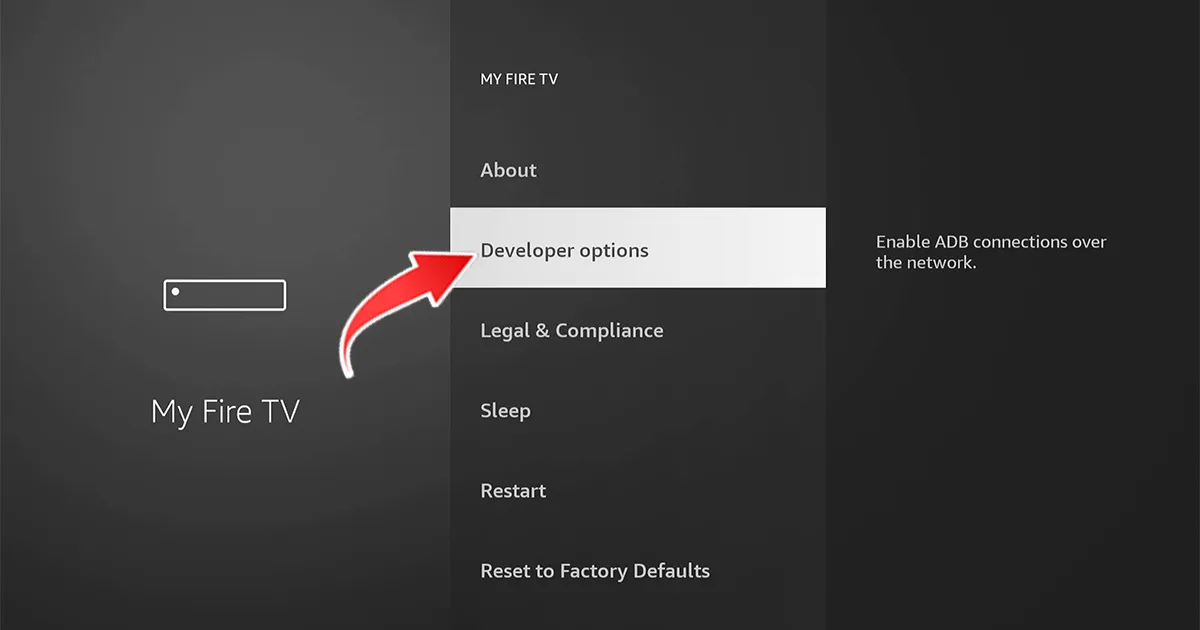
4- Click on “Install Unknown Apps” (Install apps from unknown sources).
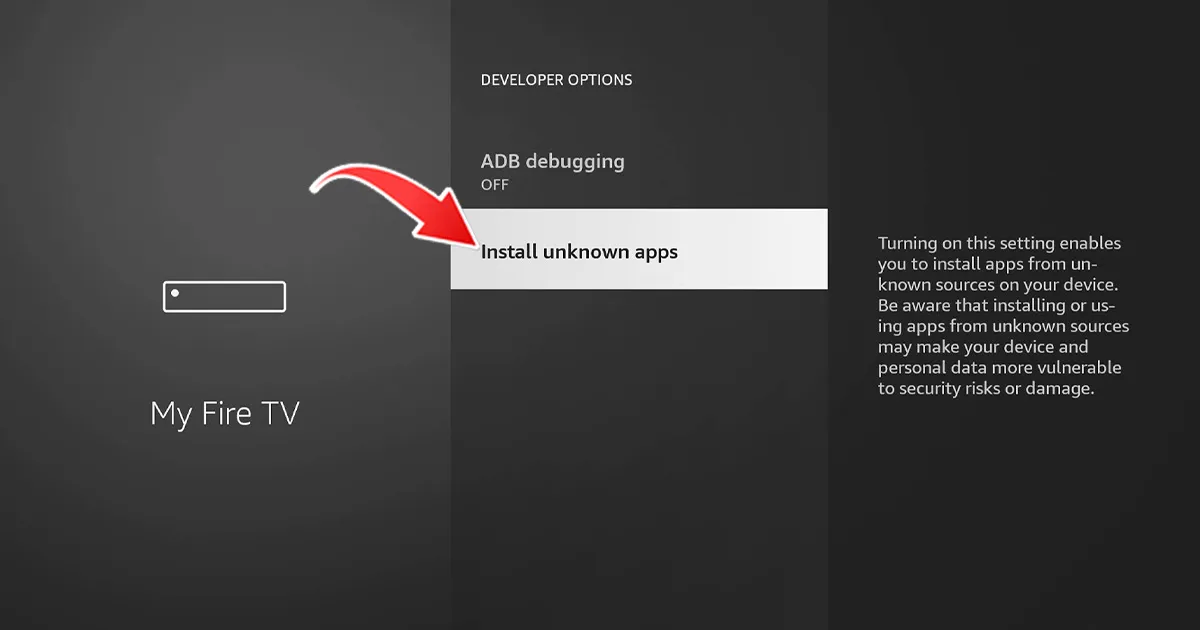
5- Enable unknown sources for the Downloader app.
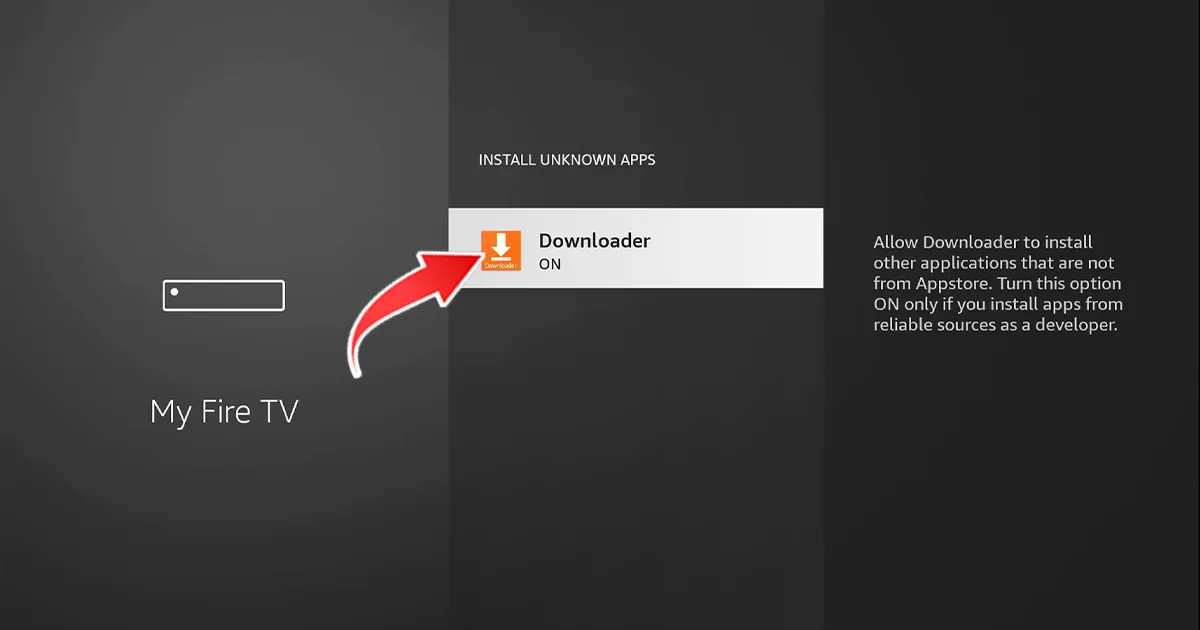
III. Installation of the IBO PRO Player Application

1- Launch Downloader and click on the URL bar.
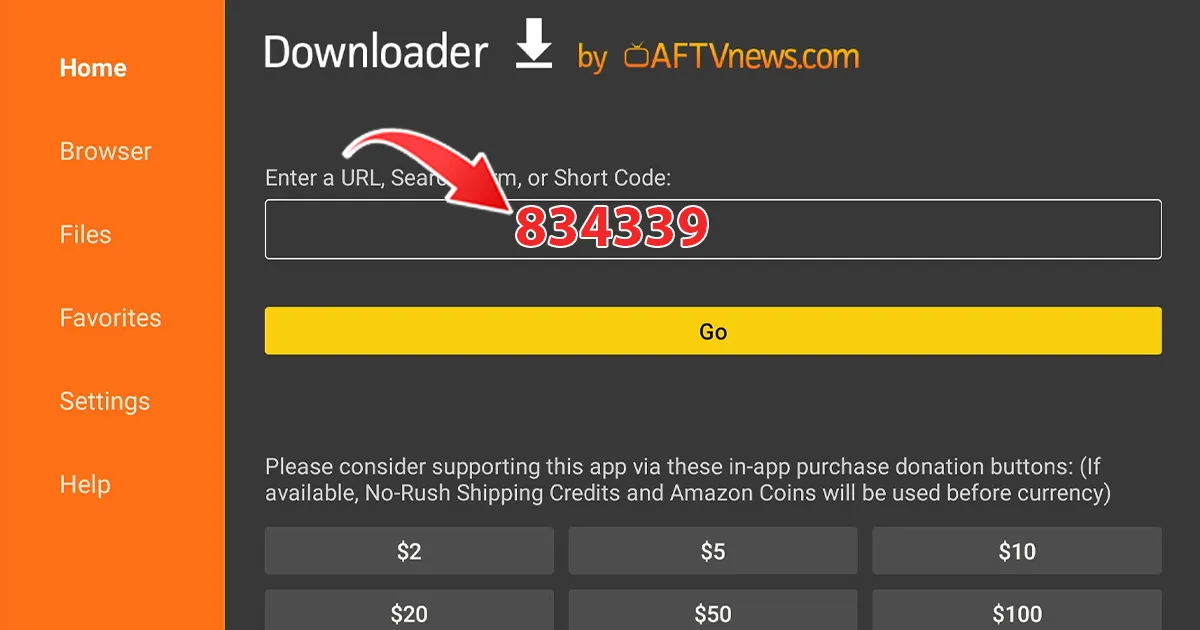
2- Enter the code 834339, then click on “Go“. The download of IBO PRO will start automatically.

3- Once the download is completed, click on “Install” to install the application.
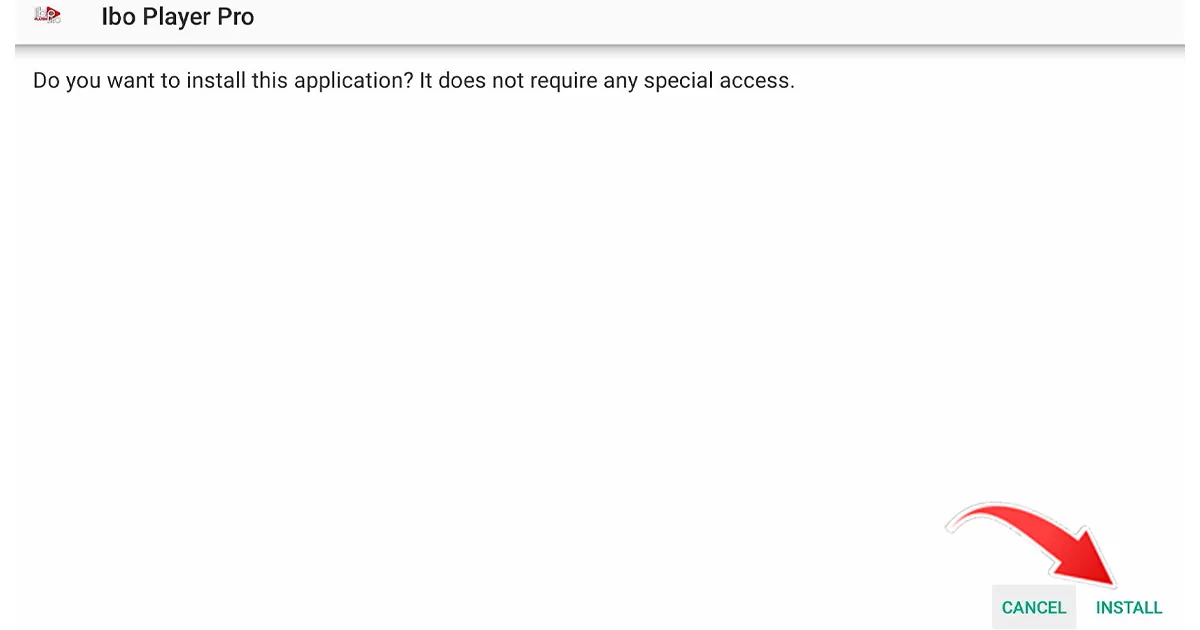
4- When the installation is complete, you will see the message “Ready to launch!”

5- Send us the codes displayed in the application “Mac address and key” so that we can automatically install the playlist on your device.
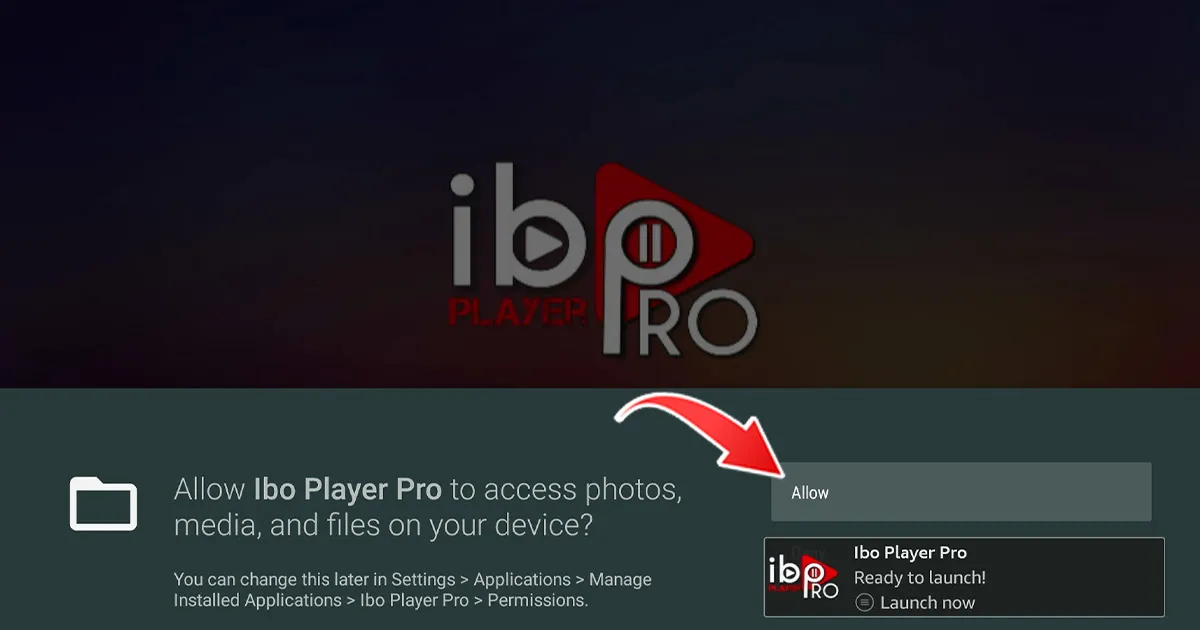
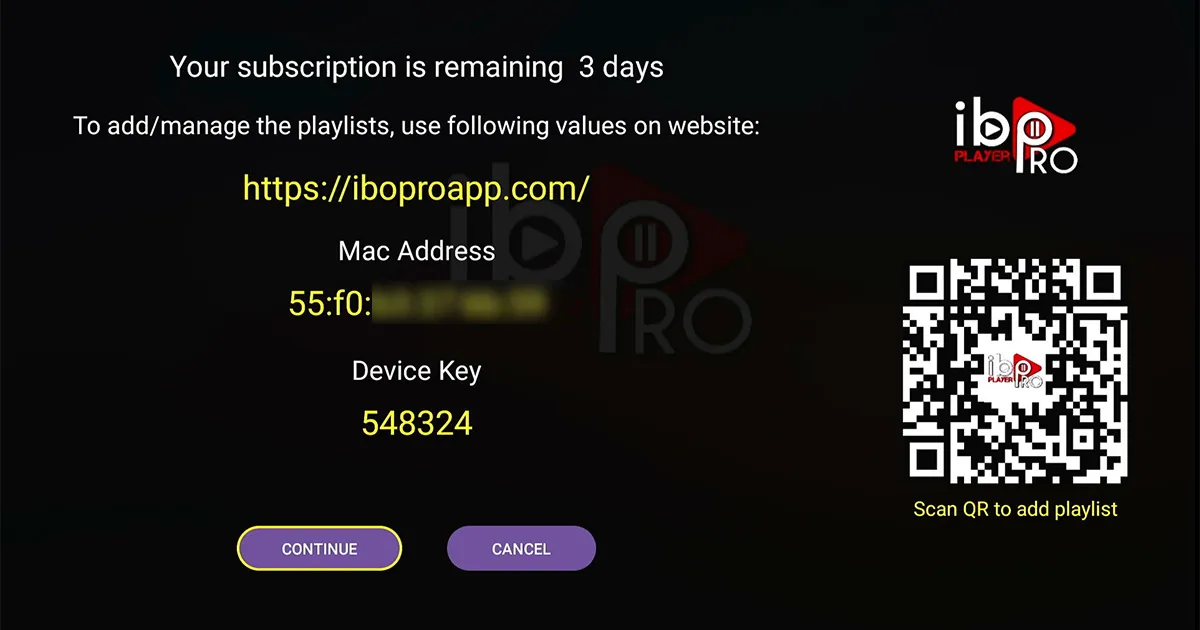
Smart TV/Boitier Android
For Smart TVs (Samsung & LG) / Android (TV/Box/Phone):
1- Please download the application: IPTV Smarters Pro (select Xtream codes API).
2- Enter your information: Name, Username, Password, and URL.
3- ADD a user
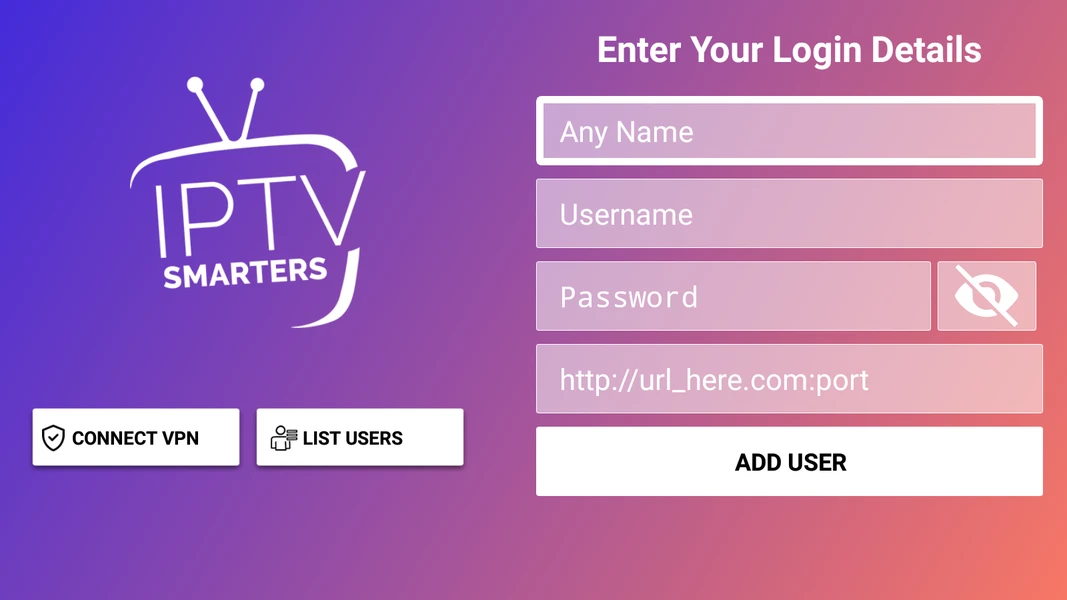
Alternative Applications:
If you prefer an alternative application, please download one of the following:
IBO Player Pro
IBO Player
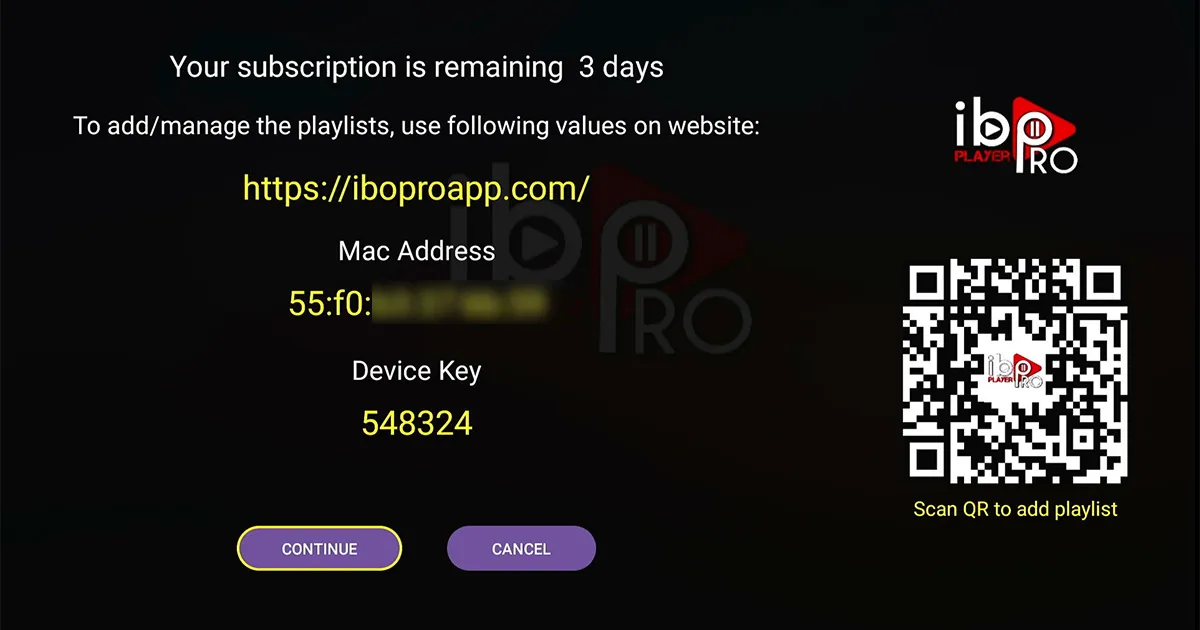
After downloading one of these alternative applications, send us the codes displayed in the application so that we can automatically install the playlist on your device.
PC
Please download the IPTV Smarters Pro software and enter the XTREAM CODE information:
https://www.iptvsmarters.com/IPTVSmartersPro-Setup-1.1.1.exe
Enter your information: Name, Username, Password, and URL.
ADD a user.
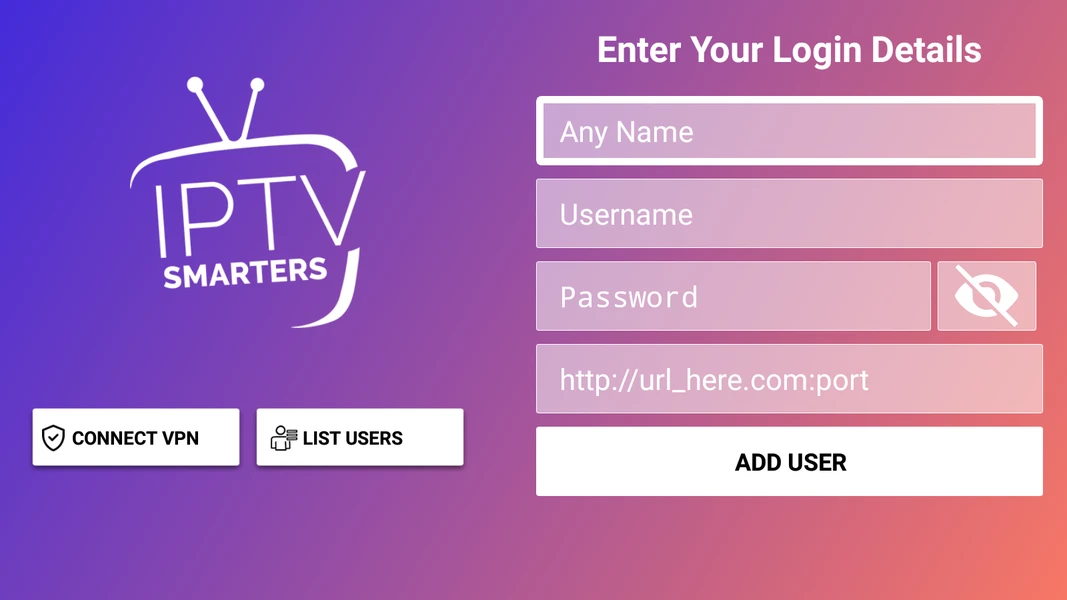
If you encounter any issues, please contact our support team on WhatsApp, and they will assist you in configuring your subscription in the application.
Android
Please download the application:
1- IPTV Smarters Pro Dev Player (select Xtream codes API)
or
2- Smart IPTV Xtream Player
Enter your information: Name, Username, Password, and URL.
Alternative Applications:
If you prefer an alternative application, please download one of the following:
IBO Player Pro
IBO Player
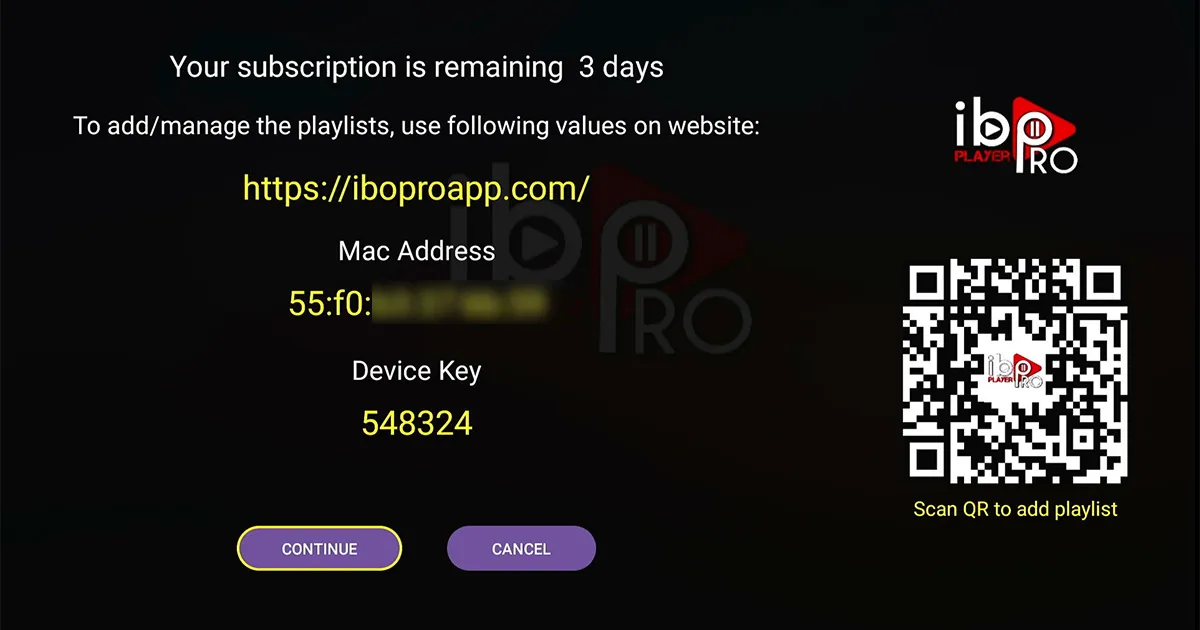
After downloading your chosen application, enter the provided information to configure your IPTV service. If you encounter any issues, feel free to contact our support team for assistance.
Apple
For Apple (iPhone/iPad/Apple TV):
Please install one of the recommended iOS applications below:
1-GSE IPTV (select Xtream codes API).
2-IPTV Smarters Lite (select Xtream codes API).
3-IPTV Smarters Pro (select Xtream codes API).
After installing one of these applications, enter your information: Name, Username, Password, and URL. Then, ADD a user.
If you choose IBO Player Pro:
Download the IBO Player Pro.
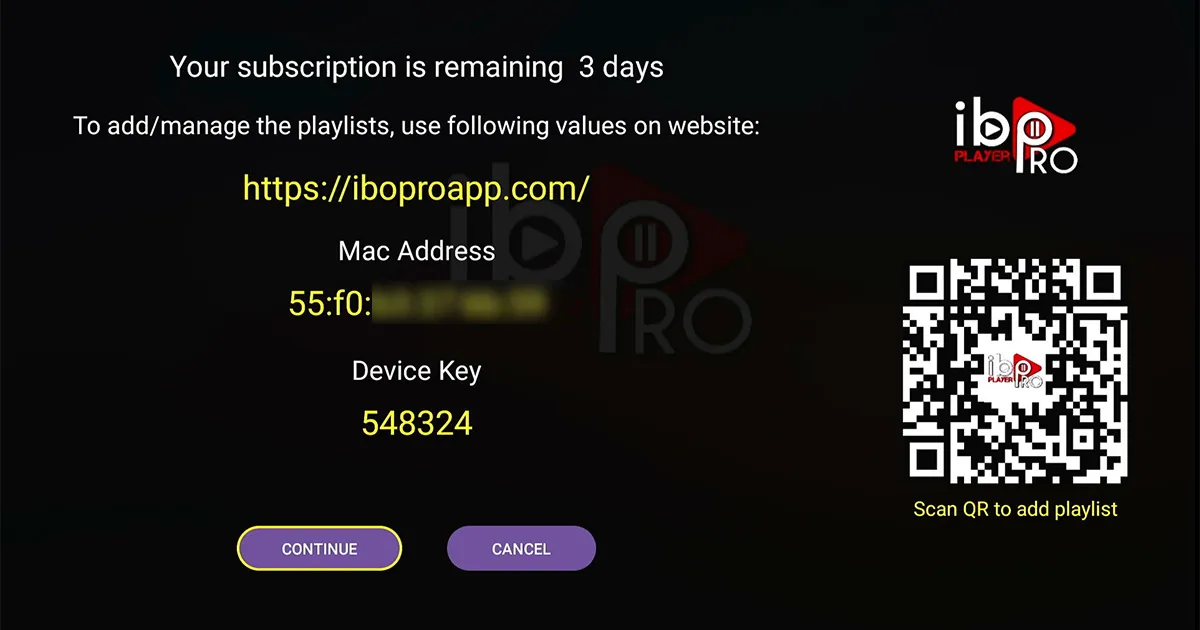
Send us the codes displayed in the application so that we can automatically install the playlist on your device.
If you encounter any issues, please contact our support team on WhatsApp, and they will assist you in configuring your subscription in your chosen application.
Mag
To connect the MAG device to your television and the internet and set it up, please follow these steps:
1- Connect the MAG device to your television and ensure it is connected to the internet.
2- Access the device settings by going to: Settings -> System Settings -> Servers -> Portals.
3- Set up Portal 1: IPTV.
4- Enter the URL for Portal 1 (check your email for this information).
5- Leave the name for Portal 2 empty.
6- Save all the settings.
7- Restart the MAG device.
After the device restarts, wait for the TV screen to display the channels.
If you encounter any issues during this setup process, please don’t hesitate to contact our support team on WhatsApp. They will be able to assist you in configuring your subscription on the MAG device.
Outra
We set up all devices, just text us on WhatsApp and we’ll set it up with you!